
If nothing else, those with newer iPhones and iPads should sleep easier with Night Shift
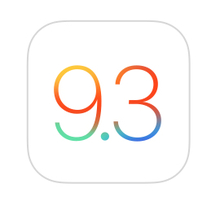
iOS 9, the mobile OS that powers Apple's iPhone, iPad and iPod touch, got a significant update Monday (when Apple also unveiled a new 4-in. iPhone and a 9.7-in. iPad Pro) with the arrival of iOS 9.3. The updated OS introduces several new features, including new 3D Touch shortcuts for existing system apps, Wi-Fi call support for Verizon customers, the ability to encrypt individual Notes, and -- most prominently -- a new Night Shift mode that automatically shifts the white balance on newer iPads and iPhones to a warmer color spectrum to help reduce eye strain and improve sleep. iOS 9.3 also brings updates to CarPlay, as well as enhancements to make the iPad a better tool for educational use.
The development cycle for ios 9.3 encompassed seven developer betas and several public betas, so this update was a long-time coming. That lengthy gestation period should result in a stable final build, but if you're worried about that, you can just wait a few days to see if any major bugs snuck through Apple's quality assurance process and into the final build.
Not going to wait, are you? Didn't think so.
The update can be installed by tapping Settings: General: Software Update, and then following the necessary prompts. If you're more of an old-school user, you can also upgrade your iOS device through iTunes. Update sizes will vary depending on which device is being upgraded. For the iPhone 6S, iOS 9.3 weighs in at a sizable 1.7GB; for the iPad Pro, it's 1.5GB. Every device compatible with iOS 9 can -- and should -- run this update, but some features are limited to more recent models. (Night Shift, for instance, only works on the iPhone 5s or later, the iPad Pro, iPad Air or later, the iPad mini 2 or later and the sixth-generation iPod touch.)
Sleep easier with Color Shift?
 |
| Night Shift can be set to activate at specific times of day. |
Night Shift is the most noteworthy feature, and will likely affect the most users. By default, at sunset Night Shift changes the display's color from a cooler spectrum (which emphasizes blue light) to a warmer one (which is more yellow/orange). This is done in an effort to not only reduce eye strain but to help us sleep better. The theory is that blue light disrupts the body's ability to rest, therefore keeping us awake even when we want to sleep. Shifting to a warmer color spectrum cuts back on blue light, and allows the body to naturally produce the chemicals needed to rest.
By default, Night Shift uses your specific location to determine when exactly to kick in at sunset and return the display to the normal color spectrum at sunrise. There's also an option for a more manual approach that lets you schedule Night Shift for a custom set of hours. Or you can toggle it on or off using the new button in the Control Center. (Swipe up from the bottom of the display to show Control Center; the toggle is centered above the Home button.)
Initially, I was uncertain about how well Night Shift would work. The shift takes some getting used to -- and the intensity can be adjusted via a slider under the Night Shift section of Settings: Display & Brightness. Your eyes and the way the brain processes color does grow accustomed to the change, though, and after a while you won't notice it as much.
One thing I found: Scheduling Night Shift to turn on at a particular time is actually a good way to stay more aware of the passing hours. I tend to lose track when working on the latest project, and seeing the device in my hand shift in color reminds me it's about time to put the electronics away.
iPad for Education
In an effort to keep the iPad a relevant education platform, Apple has added features in iOS 9.3 that addresses earlier shortcomings. These changes include multiple login support for different students; a mobile device management (MDM) portal for easier management of Apple IDs, apps, and other tweaks; school-assigned managed Apple IDs; and a new app called Classroom that allows a teacher to launch an app on every student's iPad, and then guide them through lessons and keep up with each student's progress. Classroom also allows teachers to view students' iPad screens, launch and lock down apps, and even display a student's screen on an AppleTV via AirPlay.

















